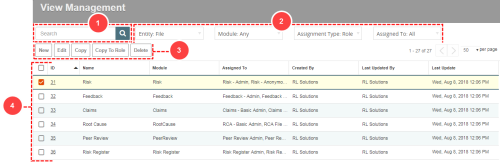View Management
The View Management page allows administrators to create and modify settings for Personal and System Views in the File Info ![]() A warning that is sent out in the form of an email and/or an in-system alert notification under defined circumstances (e.g. an abnormally high number of complaints or incidents are reported, a high severity incident occurs, or when a file is ignored for a given period of time). Alerts are created by your administrator and are triggered at defined intervals (e.g. daily, weekly, monthly). Notification Management, Task Management, and File Interchange pages. In the Admin
A warning that is sent out in the form of an email and/or an in-system alert notification under defined circumstances (e.g. an abnormally high number of complaints or incidents are reported, a high severity incident occurs, or when a file is ignored for a given period of time). Alerts are created by your administrator and are triggered at defined intervals (e.g. daily, weekly, monthly). Notification Management, Task Management, and File Interchange pages. In the Admin
Prerequisites: The 'Administer Views' role function must be enabled.
The View Management page is made up of the following areas:
- Search - to search for a view, enter the full or partial ID, Name or Assigned To user or role. The system will display search results matching your entry. To restore the full list, clear the search field.
- Filters - use one or more filters to locate view records:
- Entity - select File, Task, Alert or File Interchange to display the views created for those respective entities. By default, File is selected.
- Module - select a module to see views created for the selected module. By default, views for all modules (i.e. Any) are selected.
- Assignment Type - select Role
 An attribute assigned to your user profile that determines the pages and functionality to which you have access in RL6. to see role-based system views, User Groups to see group-based system views or User to see personal Views.
An attribute assigned to your user profile that determines the pages and functionality to which you have access in RL6. to see role-based system views, User Groups to see group-based system views or User to see personal Views. - Assigned To - select Assigned to show only those views which have been assigned, Unassigned to show views which have not been assigned or All to show both assigned and unassigned views in the grid. (Unassigned views will show no value in the Assigned To column.)
- Options - use these options to create new views or edit, copy or delete existing views.
- Note: These options will only appear if a view is selected. When nothing is selected, the only visible option is New.
- View List - displays a collection of views according to specific criteria (i.e. entity, module, assignment type and status). To change the sort criteria, click on any heading to sort records based on your selection. To open a record, click on the ID link to view property settings.